Because you’re reading this article, one thing is sure: that you are using Norton Antivirus Programs in your PC. Chances are, you have heard about Norton Removal Tool, at least when you have thought of removing an antivirus program from the PC. Nevertheless, it’s a fact that most people do not know more about Norton Removal Tool, which can be a good alternative to the traditional removal methods you can follow.
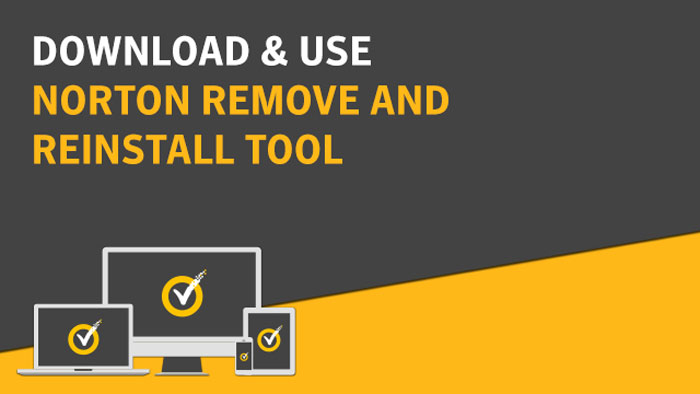
In fact, it is a quite useful tool you should try. In this article, we will tell you more about Norton Removal Tool and how you can download and use it on your PC or Mac.
What is Norton Removal Tool?
In the simplest terms, Norton Removal Tool is the easiest and official way to remove Norton Antivirus Apps from your Windows PC or Mac. As you would know, there are some OS-based removal methods available. It needs to be noted that those methods may not be effective all the time. Chances are, there are some kinds of remnant junk files that stay in your PC. These files may cause issues when you try to install another anti-virus program. So, recalling what we said, Norton Removal Tool is the best way of Norton antivirus removal.
When to Use Norton Removal Tool?
So, here are the two possible instances when you want to use Norton Removal Tool in Windows or Mac.
- When you want to remove Norton Antivirus completely, so as to install another program
- If the previous removal of Norton Antivirus wasn’t effective
- If you are not able to remove the antivirus program using the Operating System-level methods.
If these are the cases, it’s the right time to download, install and use Norton Removal Tool in your devices.
How to Use Norton Removal Tool in Windows PC?
Now that you want to remove Norton Antivirus from your Windows PC, you have to follow the steps we’ve mentioned below.
- First of all, you have to download the Norton Removal Tool from the official website of Symantec.
- After you have downloaded the .EXE file, you can open the program.
- In the screen, you can see a bunch of instructions, which you need to follow.
- Once the removal has been completed, you will be asked to do a system restart.
We highly recommend doing this re-start process. It’s only after a thorough restart that all the remnant files of Norton Antivirus. Depending on the system status, you may be required to restart the device not just once — but multiple times.
The concept here is to keep restarting your computer until a point there is no sign of Norton antivirus in it.
How to Remove Norton Antivirus from Mac?
Removing Norton Antivirus from Mac is quite simple than you expect. The best part is that you don’t have to download any additional programs to do that. Instead, just follow the steps.
- Open your Mac and go to the Applications folder
- In a folder named Symantec Solutions, you can find a program named Symantec Uninstaller.
- Open the program by double-clicking on the icon.
- In the screen, you have to hit the Uninstall button and confirm the product that you want to remove.
- You will be required to authenticate the process using your Mac password.
- After the Uninstalling process is complete, you can close the window.
- Now, it is recommended to restart your Mac to finalize the removal.
There are a few steps involved, but it all happens inside the Mac. It’s a good thing that Symantec has added the removal tool in the package, by default.
Note
Have you removed Norton Antivirus program to test another program or check if it’s slowing down your PC? Then, you will have to reinstall the same after some time. In that case, you can simply log onto the Norton Management portal and download the program you want. You just have to sign in using the Norton account that you had purchased the Norton Antivirus with.
Wrapping Up
This is how you can use Norton Removal Tool to remove Norton antivirus programs from your PC. Similarly, you can use Norton’s in-built utility of Mac to remove the program from your macOS device. In both devices, we do recommend multiple reboots to make sure that the programs have been completely removed. We do hope it’s going to help you.