Kaspersky Internet Security for Mac is one of the best protection suites for your MacBook, iMac or Mac Mini – for that matter. It’s pretty comprehensive in terms of features and you do not have to be worried about any type of Mac-based malware. If you are still confused, we recommend reading something about malware attacks in Mac devices. This article is a step by step tutorial of how to completely uninstall Kaspersky from Mac
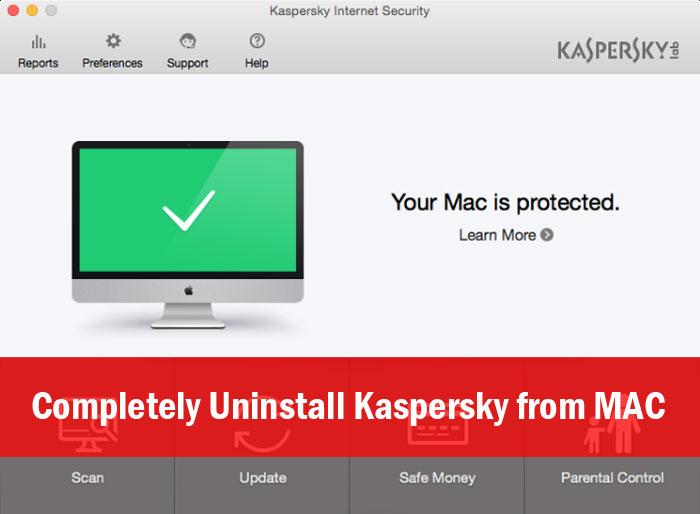
Despite all these, you may have to uninstall Kaspersky Internet Security from your Mac in some instances. It may be because you are shifting to another antivirus. Or, you may have decided to purchase paid version of Kaspersky itself. We had told you earlier about how you can install Kaspersky on Mac. In this article, we will guide you through the process of uninstalling Kaspersky from Mac.
Note: Here, we are using Kaspersky Internet Security for showing the uninstalling procedure. However, it should work fine in other versions of Kaspersky. So, it does not matter what you are running, this guide will help you. By the way, make sure that you have the correct installation file with you. This is required for the smooth functioning of Kaspersky removal. If you don’t have the file stored in your Mac, you can download it from official webpage of Kaspersky, Here.
How to Completely Uninstall Kaspersky from Mac steps Index:
You can always buy Kaspersky for mac using our 50% discount coupons.
Step 1:
Before we start, we need to quit the functions of Kaspersky Internet Security 2016 completely. In case if you have not noticed, there is a Kaspersky icon running on the macOS tray. Click on that button, and from drop-down menu, you have to select ‘Quit’.

This will close all the activities done by Kaspersky Internet Security in your Mac device.
Step 2:
Now, open the Kaspersky Installation file you have downloaded. It’s a DMG file and we hope you have stored it in an accessible place.
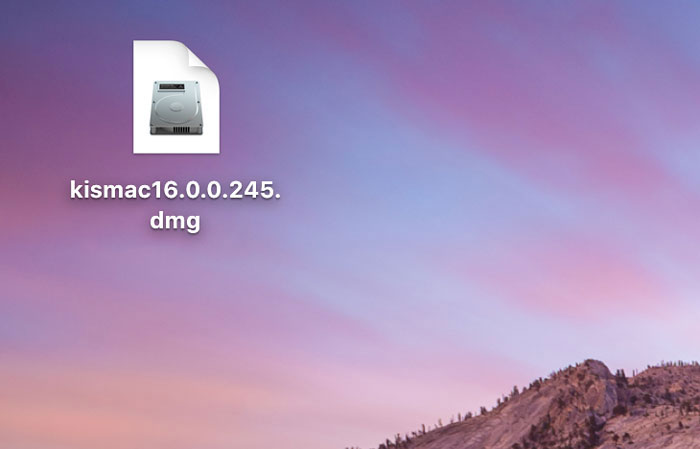
Double click on the file to move forward.
Step 3:
In the next window, you can see two options — Install Kaspersky Internet Security and Uninstall Kaspersky Internet Security.
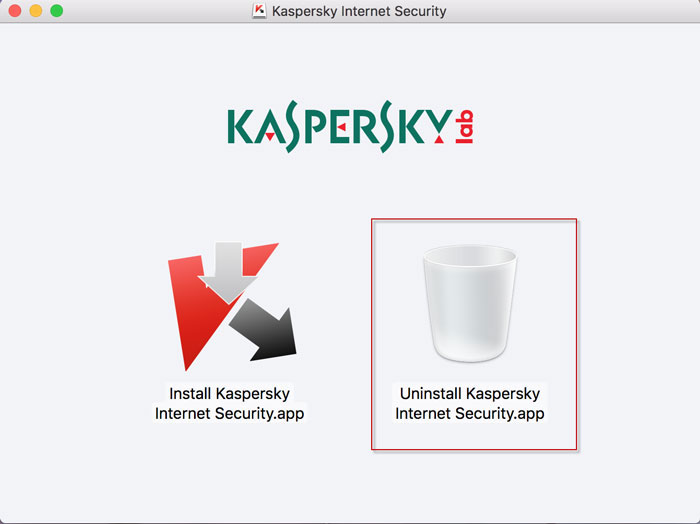
From the menu, choose ‘Uninstall Kaspersky Internet Security’
Step 4:
In the next window, you will be prompted with a question, whether you really want to remove Kaspersky.
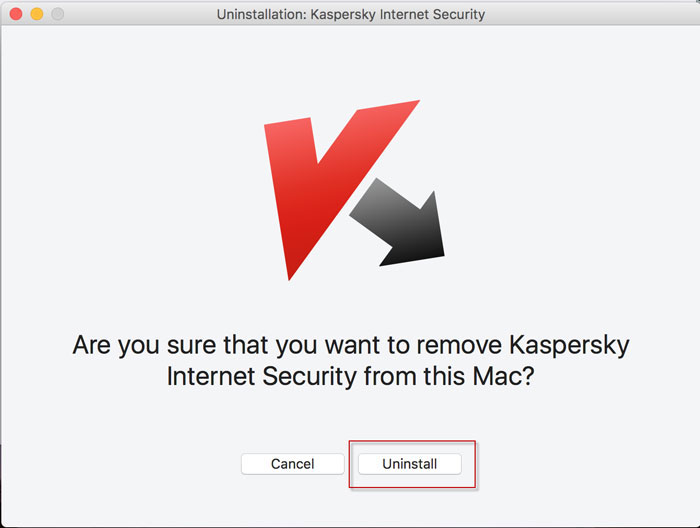
You can click the ‘Uninstall’ process to continue.
Final 5:
You will have to wait a few seconds for the installation to be completed. If you are running an old Mac, it can take up to a few more seconds.
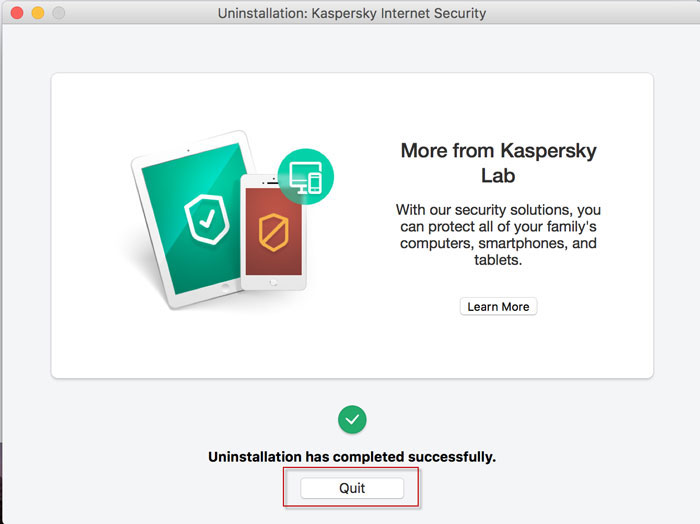
Once the task has been finished, you will see the above-given message. You can Quit the installation wizard, whereupon it will be closed.
It means you have completely uninstalled Kaspersky from Mac.
Wrapping Up
This is how you can uninstall Kaspersky from Mac, in a few clicks. Please be sure that you’re downloading the corresponding installation file. Suppose you are running Kaspersky Internet Security 2016. Then, you should get the real file too. You may end up in trouble if you download the other versions. There may also be changes between the installation files of Total Security, Anti-Virus and Internet Security.
Tip: Load/access your Antivirus software into the cloud with cloud based solutions by CloudDesktopOnline.com with top-notch support from one of the best DaaS provider – Apps4Rent.
July, 2018
Kaspersky does not play nice with Apple!!!
I installed this anti-virus software on my iMac, and by all accounts if performed well for about 5 months. That is until I tried to open Apple’s iCloud on my desktop iMac to allow sharing of documents, photos, calendars, etc. between my “iMac”, iPhone, and iPad, (yes, I’ve completely gone to the dark side). I spent the better part of two days trying to figure out why my “iMac” would not connect to iCloud, and finally, in desperation, disabled the Kaspersky antivirus software. Problem solved!!!!
Outstanding! Thank you.
Having to remove total security Kaspersky. Ran for awhile, the. Kept getting messages I needed to upgrade, had limited protection. On all my 5 devices. Then I turned on vpn, checked speed, was 13 mps, turned it off, went to 113mps. Also was showing 0/300 mbs, should have been 0/500 mbs. Unable to find how to contact support, only showed a database to search. Totally disappointed with this software